Configuring Google Analytics
How to configure Google Analytics (GA) to view the sales made on my e-commerce website.
Goal configuration in Google Analytics
In the Administration panel of your Analytics account, click Goals in the VIEW column.
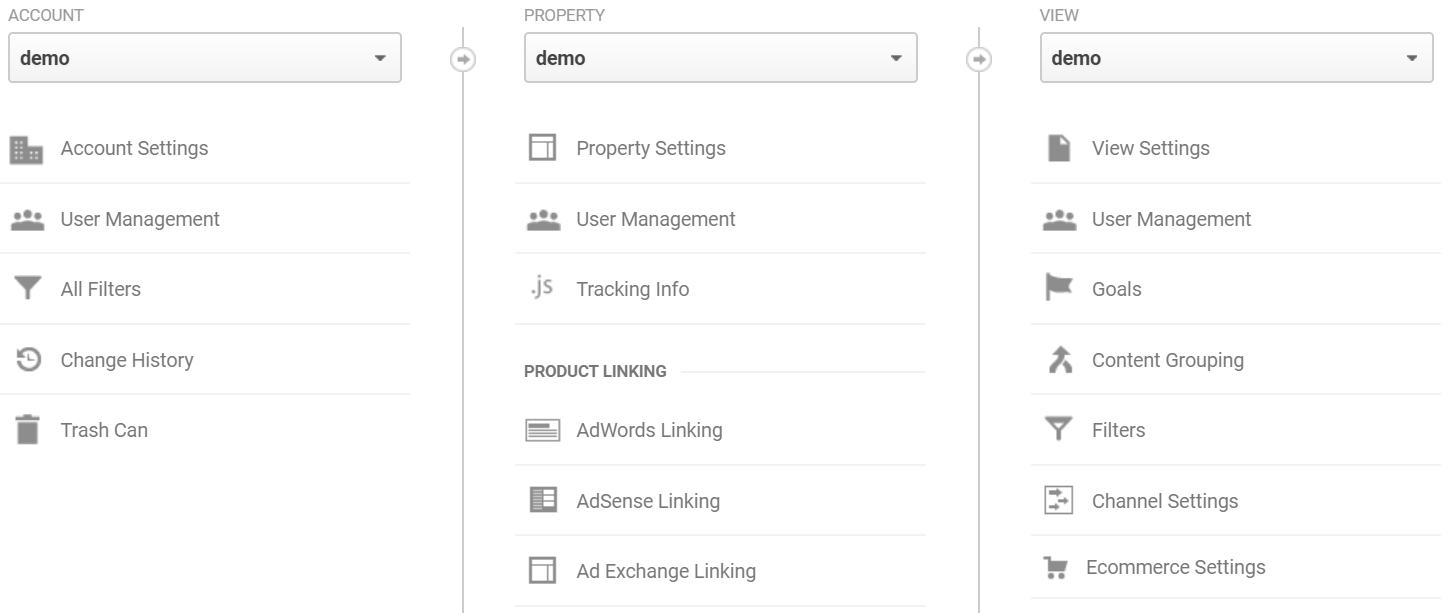
The list of your Goals appears. Click the New Goal button.
Step 1: Goal description
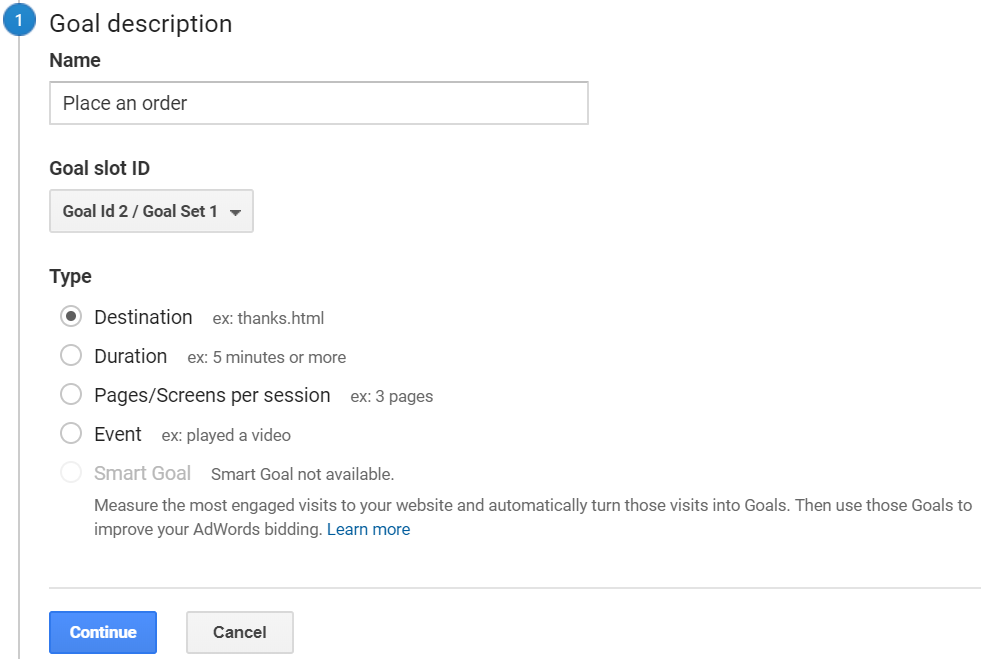
- NameName your goal.
- Goal IDThe Goal ID appears in the e-commerce reports provided by GA. You can leave the default value.
- TypeChoose the Destination type (the buyer accesses a specific web page or application screen).
- Click Continue.
Step 2: Goal details
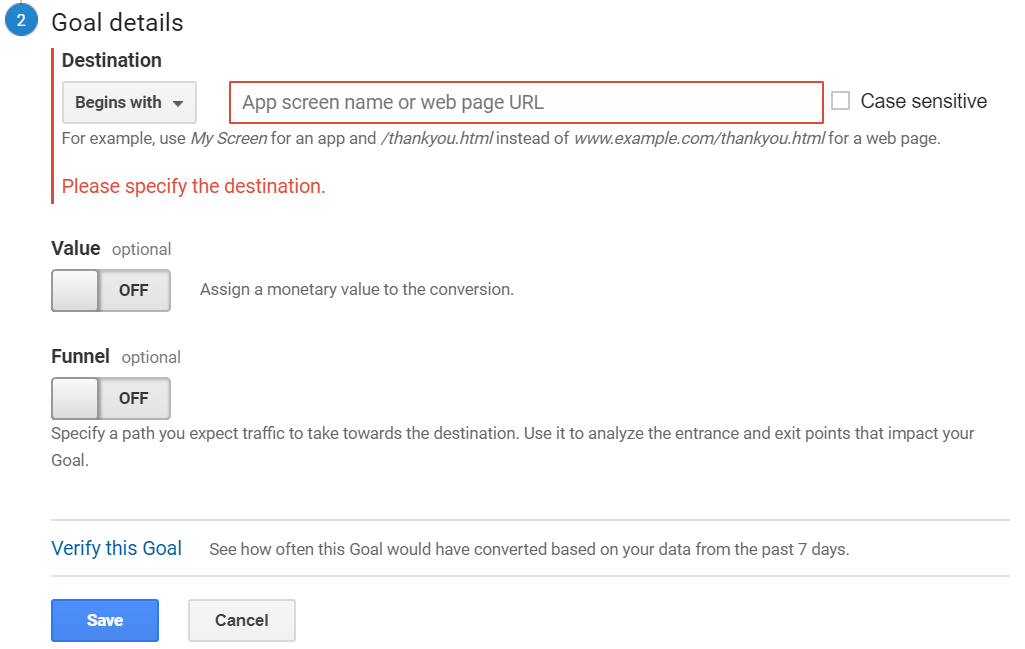
- Destination configurationChoose “Begins with” and enter the URL of the payment confirmation page of your e-commerce website (and not the URL of the payment page).
Tip: To determine the URL of this page, simply make a payment on your e-commerce website.
- ValueThe cursor is pointing to OFF by default. This attribute should not be changed if you want to track your turnover via Google Analytics.
- Funnel (optional)
This attribute is optional and disabled by default.
Defining a funnel allows Google Analytics to record the place where users enter and exit the customer journey.
Add the steps of your customer journey and fill in the corresponding URLs.
Important
The last step of the customer journey is the payment confirmation page. This step should not be set in your funnel. Its URL must be filled in the Destination field of your Goal.
- Click Save to save your new Goal.
How to get the buyer to reach your destination goal?
Are you using a payment module provided by Systempay?
- Enable automatic return to the shop in module configuration.
- Set the Timeout before redirection in case of successful payment to 0.
For more information, refer to the documentation provided with the payment module.
Are you using the payment form?
To force the buyer to go through the URL defined in the Destination field of your Goal, you must use the form fields below:
| Field name | Comments |
|---|---|
| vads_url_success or vads_url_return | Depending on your implementation of the redirection to the store, set the vads_url_success or vads_url_return field to the URL defined in the Destination field of your Goal. |
| vads_redirect_success_timeout | Set this field to "0" so that the buyer is redirected to your payment confirmation page as soon as the payment is complete. |
| vads_return_mode | Set this field to "GET" to avoid potential alert messages from the buyer’s browser. |
