Managing an expired transaction
During manual validation, the authorization request is triggered at the moment of transaction validation. If you do not validate the transaction before the requested capture date, the transaction expires.
What to do when a transaction expires?
The Expired status displayed in the Merchant Back Office is a final status, it is impossible to change the status of this transaction.
However it is possible to create a new transaction by duplicating it.
During duplication of a transaction, a new authorization request is made with the card number that corresponds to the original transaction. This transaction does not have a payment guarantee.
The payment receipt will be sent to the buyer if the e-mail is specified for the transaction used for duplication and if the notification rule associated with sending an e-mail to the buyer is active.
To duplicate the expired transaction:
- Sign in to your Merchant Back Office:
- Locate and select the transaction,
- Click Duplicate.The dialog box Duplication of the transaction appears. All of the fields are pre-populated.
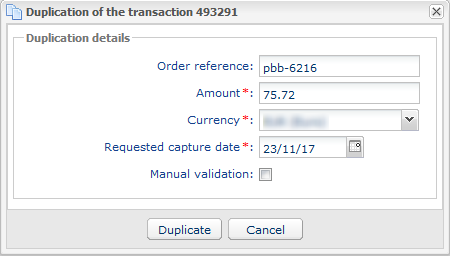 You can modify:
You can modify:- The order reference
- The amount
- The currencyIf the selected currency is not supported, the following message is displayed: Currency not supported by this Merchant ID (MID) and/or shop.If the selected currency is supported and multi-currency is an option in your contract, the conversion rate will be applied. The details of the new transaction will be displayed with both currencies: local currency and new currency.Example
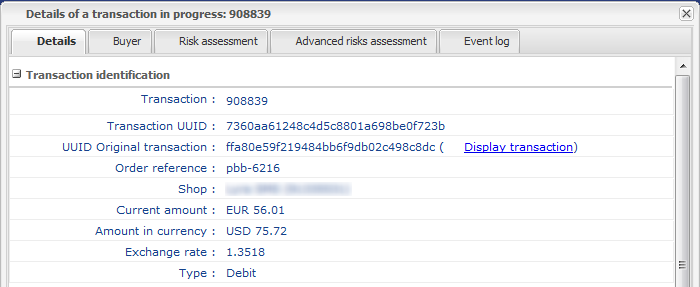
- The requested capture date.It cannot be earlier than the transaction modification date.
- The validation mode by (un)checking Manual validation.
- Click Duplicate to continue or Cancel to cancel the duplication.
